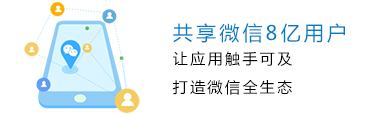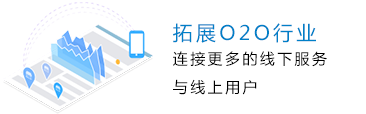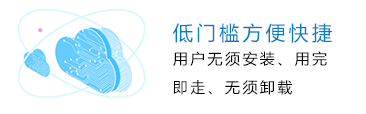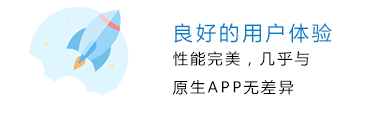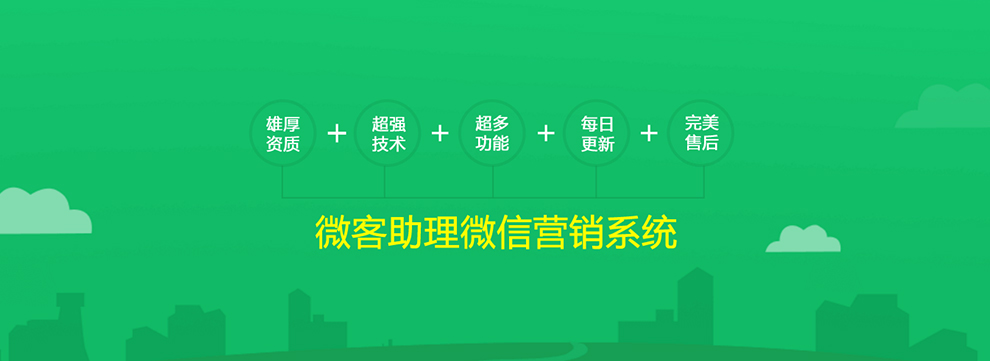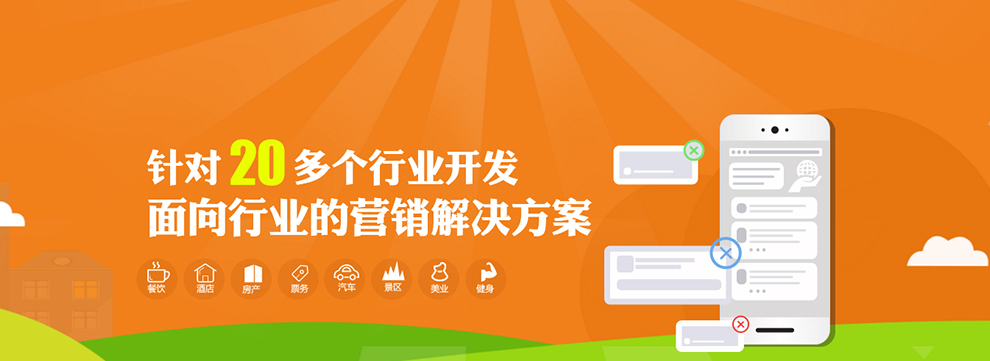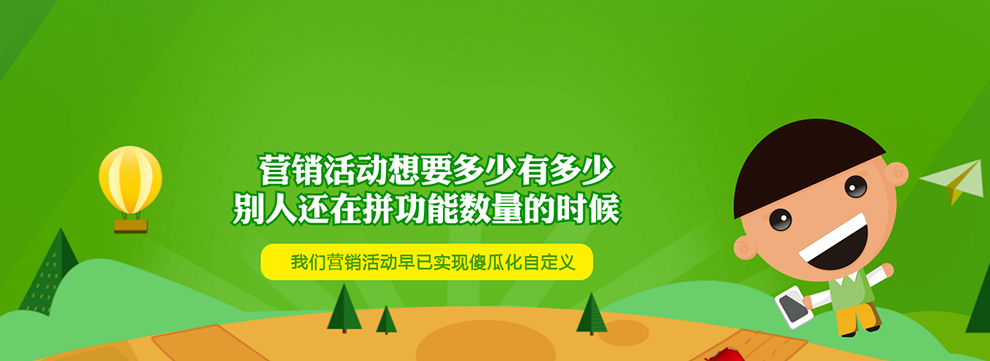|
前段时间写了一个小程序即时聊天demo,仿微信,效果如下: 项目地址是: github.com/lirongrong/… , 大家可以自行下载,按照提示运行,就能看到效果;现在只是做了要给基本版的,要做复杂功能,可以继续添加。
功能
websorket长连接是基于nodejs-websocket的服务,代码如下:(最基础版) var ws = require("nodejs-websocket")
// Scream server example: "hi" -> "HI!!!"
//创建一个server
var server = ws.createServer(function (conn) {
console.log("New connection")
conn.on("text", function (str) {
// console.log("Received "+str)
// conn.sendText(str.toUpperCase()+"!!!")
//链接成功之后,发送欢迎语
console.log("连接成功")
//欢迎语
if(str == 'null'){
conn.sendText("有什么能帮到您?");
}
//输入文字
else if(str != 'null' && str){
conn.sendText("文字")
}
//输入多媒体
else{
conn.sendText("多媒体文本")
}
console.log(str);
})
conn.on("close", function (code, reason) {
console.log("Connection closed")
})
}).listen(8001)
复制代码
在项目根目录下运行 chat.js直接看代码,注释都写清楚了 // pages/user/chat.js
var util = require('../utils/util.js');
var app = getApp();
//websocket心跳重连对象
let heartCheck = {
timeout: 1000,//1s
timeoutObj: null,
serverTimeoutObj: null,
//重置
reset: function () {
clearTimeout(this.timeoutObj);
clearTimeout(this.serverTimeoutObj);
return this;
},
//开始
start: function () {
wx.sendSocketMessage({
data: "null",
});
},
};
//微信小程序新录音接口,录出来的是aac或者mp3,这里要录成mp3
const recorderManager = wx.getRecorderManager();
const options = {
duration: 600000,//录音时长,这里设置的是最大值10分钟
sampleRate: 44100,
numberOfChannels: 1,
encodeBitRate: 192000,
format: 'mp3',
//frameSize: 50
};
//音频播放
const innerAudioContext = wx.createInnerAudioContext()
Page({
data: {
taskId:'',
userId:'',
chatList:[],//聊天内容
isShowModelUp:false,//底部弹框显示true,隐藏为false
isLuYin:false,//没有录音false,开始录音true
luYinText:'按住说话',
audioUrl:'',//录音文件地址
isShowLuYin:false,//true为开始播放,false为取消播放
inputValue:'',//输入框内容
lockReconnect:false,//默认进来是断开链接的
limit:0,//重连次数
},
onLoad: function (options) {
this.linkSocket();
},
//连接socket
linkSocket:function(){
let that = this;
wx.connectSocket({
//url: app.globalData.wsUrl + 'websocket?' + this.data.taskId + '&' + this.data.userId,
url:app.globalData.wsUrl,
success() {
console.log('连接成功')
wx.onSocketMessage((res) => {
console.log(res.data);
//收到消息
that.pushChatList(0, {
text: res.data
});
})
wx.onSocketOpen(() => {
console.log('WebSocket连接打开')
heartCheck.reset().start()
})
wx.onSocketError(function (res) {
console.log('WebSocket连接打开失败')
that.reconnect()
})
wx.onSocketClose(function (res) {
console.log('WebSocket已关闭!')
that.reconnect()
})
}
})
},
//断线重连
reconnect() {
var that = this;
if (that.lockReconnect) return;
that.lockReconnect = true;
clearTimeout(that.timer)
if (that.data.limit < 12) {
that.timer = setTimeout(() => {
that.linkSocket();
that.lockReconnect = false;
}, 5000);
that.setData({
limit: that.data.limit + 1
})
}
},
//打开底部弹框
showModelUp:function(){
var that=this;
if (that.data.isShowModelUp==false){
that.setData({
isShowModelUp: true,
})
}else{
that.setData({
isShowModelUp: false,
})
}
},
//关闭底部弹框
closeModelUp:function(){
var that=this;
that.setData({
isShowModelUp:false,
})
},
//选择照片
chooseImage:function(){
var that=this;
wx.chooseImage({
count: 1, // 默认9
sizeType: ['original', 'compressed'], // 可以指定是原图还是压缩图,默认二者都有
sourceType: ['album'], // 可以指定来源是相册还是相机,默认二者都有
success: function (res) {
// 返回选定照片的本地文件路径列表,tempFilePath可以作为img标签的src属性显示图片
var tempFilePaths = res.tempFilePaths;
console.log(res);
that.pushChatList(1,{
imgUrl: tempFilePaths,
})
//关闭弹窗
that.closeModelUp();
that.pageScrollToBottom();
}
})
},
//界面滚到最底端
pageScrollToBottom: function () {
wx.createSelectorQuery().select('#bottom').boundingClientRect(function (rect) {
console.log(rect.top);
console.log(rect.bottom);
// 使页面滚动到底部
wx.pageScrollTo({
scrollTop: rect.bottom + 200
})
}).exec()
},
//预览图片
previewImage:function(e){
console.log(e);
var url=e.currentTarget.dataset.src;
var that=this;
wx.previewImage({
current: url[0], // 当前显示图片的http链接
urls: url // 需要预览的图片http链接列表
})
},
//拍摄
paishe:function(){
var that = this;
wx.chooseImage({
count: 1, // 默认9
sizeType: ['original', 'compressed'], // 可以指定是原图还是压缩图,默认二者都有
sourceType: ['camera'], // 可以指定来源是相册还是相机,默认二者都有
success: function (res) {
// 返回选定照片的本地文件路径列表,tempFilePath可以作为img标签的src属性显示图片
var tempFilePaths = res.tempFilePaths;
console.log(res);
that.pushChatList(1,{
imgUrl: tempFilePaths,
})
//关闭弹窗
that.closeModelUp();
that.pageScrollToBottom();
}
})
},
//发送位置
getlocat: function () {
var that = this
wx.getLocation({
type: 'gcj02', //返回可以用于wx.openLocation的经纬度
success: function (res) {
that.setData({
latitude: res.latitude,
longitude: res.longitude,
markers: [{
latitude: res.latitude,
longitude: res.longitude,
name: '时代一号',
desc: '现在的位置'
}],
})
that.pushChatList(1,{
map: true
})
}
})
that.closeModelUp();
that.pageScrollToBottom();
},
//切换是否录音按钮
btnRecord:function(){
var that=this;
if (that.data.isLuYin==false){
that.setData({
isLuYin: true
});
}else{
that.setData({
isLuYin: false,
luYinText: '按住说话'
});
}
},
//开始录音
startRecord:function(e){
var that=this;
that.setData({
luYinText:'录音中...',
});
recorderManager.start(options);
recorderManager.onStart(() => {
console.log('recorder start')
})
},
//结束录音
stopRecord:function(){
var that = this;
that.setData({
luYinText: '按住说话'
});
recorderManager.stop();
recorderManager.onStop((res) => {
console.log('recorder stop', res)
const { tempFilePath } = res;
that.pushChatList(1,{
audioUrl: res.tempFilePath,
audioDuration: (res.duration / 60000).toFixed(2),//录音时长,转为分,向后取两位,
})
that.setData({
audioUrl: res.tempFilePath,
audioDuration: (res.duration / 60000).toFixed(2),//录音时长,转为分,向后取两位,
})
})
//关闭弹窗
that.closeModelUp();
that.pageScrollToBottom();
},
//录音、停止播放
playRecord:function(e){
console.log(e);
var that=this;
innerAudioContext.autoplay = true;
innerAudioContext.src = that.data.audioUrl
//innerAudioContext.src = 'http://ws.stream.qqmusic.qq.com/M500001VfvsJ21xFqb.mp3?guid=ffffffff82def4af4b12b3cd9337d5e7&uin=346897220&vkey=6292F51E1E384E061FF02C31F716658E5C81F5594D561F2E88B854E81CAAB7806D5E4F103E55D33C16F3FAC506D1AB172DE8600B37E43FAD&fromtag=46';//测试音频文件
if (!e.currentTarget.dataset.isshowluyin){//开始播放
//innerAudioContext.play();//兼容起见用它
innerAudioContext.onPlay(() => {
console.log('开始播放');
that.setData({
isShowLuYin: true
});
return;
});
}else{//暂停播放
innerAudioContext.pause();
console.log("暂停");
that.setData({
isShowLuYin: false
});
return;
}
},
//输入框点击完成按钮时触发
btnConfirm:function(e){
var that = this;
if (typeof (e) == 'undefined' || e.detail.value == ''){
return false;
}else {
var value = e.detail.value;
that.pushChatList(1,{
text: value
});
that.setData({
inputValue:''//清空输入框
})
//发送数据
wx.sendSocketMessage({
data: value
})
//关闭弹窗
that.closeModelUp();
that.pageScrollToBottom();
}
},
//页面隐藏/切入后台时触发
onHide:function(){
wx.onSocketClose(function (res) {
console.log('WebSocket已关闭!')
})
},
//页面卸载时触发
onUnload:function(){
wx.onSocketClose(function (res) {
console.log('WebSocket已关闭!')
})
},
//pushchatList
//enu:0 是客服发送的消息
//enu:1 是我发送的消息
pushChatList:function(enu,options){
var that = this;
var defaults = {
userImage: '',
text: '',
isAdmin: false,
}
options = util.extendObj(defaults,options);
options.time = util.formatDateTime(util.getNowFormatDate());
console.log(options);
if(enu == 0){
options.userImage = '../images/admin.png';
options.isAdmin = false;
}else if(enu==1){
options.userImage = app.globalData.wxUserInfo.avatarUrl;
options.isAdmin = true;
}
var t = that.data.chatList;
t.push(options)
that.setData({
chatList: t
});
}
})
复制代码
需要优化的地方
|
温馨提示:这篇文章没有解决您的问题?欢迎添加微信:18948083295,有微信小程序专业人员,保证有问必答。转载本站文章请注明转自http://www.okeydown.com/(微信小程序网)。

- 微信扫描二维码关注官方微信
- ▲长按图片识别二维码