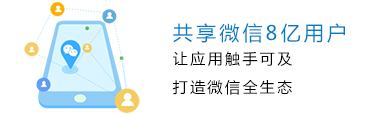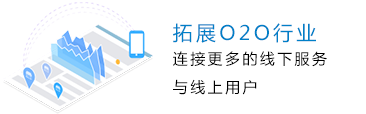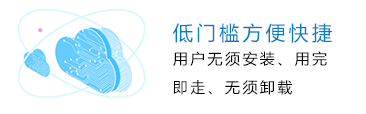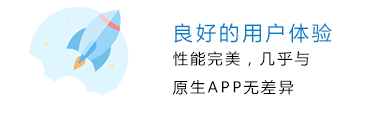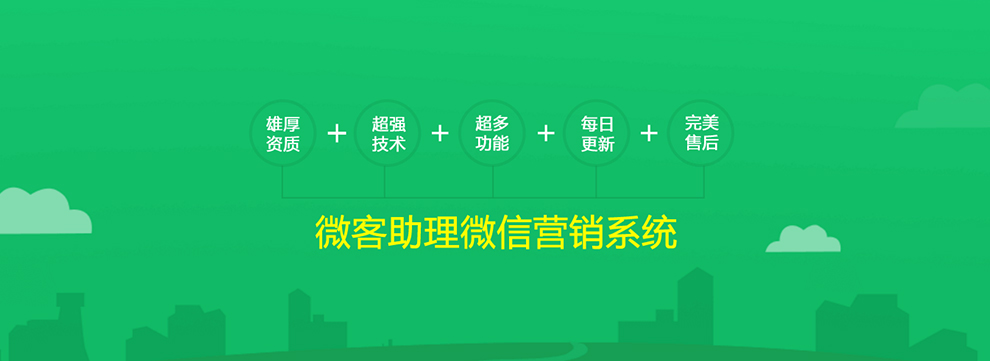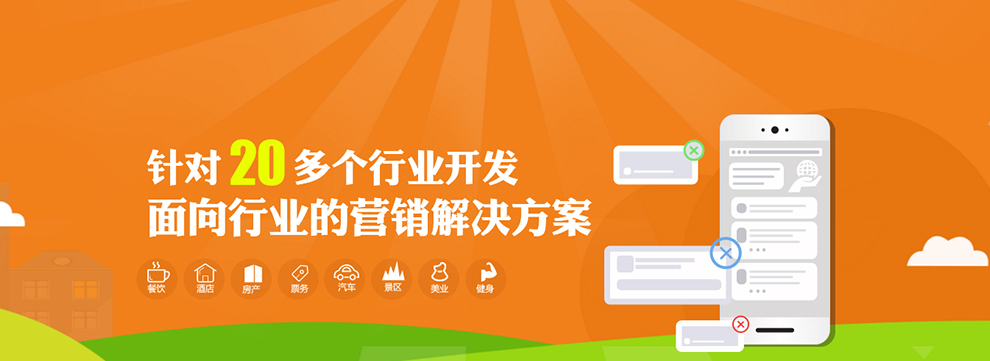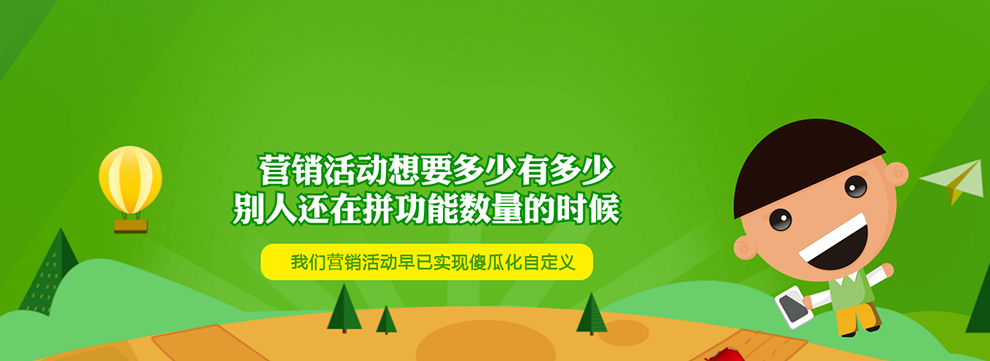1.效果图
微信中的可以点击及显示,但是,显示的话,在4.2分,4点多分的时候,显示的是半颗星

vue中用的是svg实现,所以用的是占比的形式,可以有一点点的星

星星图片



2.微信实现店铺评分显示及商品评价星星展示
- 子组件index.wxml,可以动态的控制星星的大小
<view class='starsBox' style='width:{{isClick?(size * stars.length + (size/2) * 4 + 20 ):(size * stars.length)}}rpx;height:{{size}}rpx;'> <view class='stars' style='width:{{size * stars.length}}rpx;height:{{size}}rpx;'> <block wx:for="{{stars}}" wx:key="{{index}}"> <image src="/images/{{item == 0 ? 'grayStar':item}}.png" style='width:{{size}}rpx;height:{{size}}rpx;' data-index="{{index}}" catchtap="computeScore"></image> </block> </view> <view wx:if="{{isClick}}" class='text' style='font-size:{{size/2}}rpx;'> <text wx:if="{{value=='0'}}" class='pointText'>暂无评分</text> <text wx:elif="{{value=='1'}}" class='pointText'>差评</text> <text wx:elif="{{value<'4'}}" class='pointText'>中评</text> <text wx:else class='pointText'>好评</text> </view> </view>
.starsBox{ display: flex; align-items: center; justify-content: flex-start; } .stars{ width: 150rpx; height: 50rpx; display: flex; align-items: center; justify-content: flex-start; } .stars image{ width: 30rpx; height: 30rpx; } .text{ color: #ccc; margin-left: 20rpx; }
Component({ properties: { value: { type: Number, value: 0, observer: function (newVal, oldVal, changedPath) { this.init() } }, size: { type: Number, value: 30 }, isClick: { type: null, value: false } }, attached() { this.init(); }, data: { stars: [0, 0, 0, 0, 0] }, methods: { init() { let star = this.properties.value; let stars = [0, 0, 0, 0, 0]; for (let i = 0; i < Math.floor(star); i++) { stars[i] = 'star'; } if (star > Math.floor(star)) { stars[Math.floor(star)] = 'halfStar'; } for (let i = 0; i < stars.length; i++) { if (stars[i] == 0) { stars[i] = 'grayStar'; } } this.setData({ stars }) }, computeScore(e) { let index = e.currentTarget.dataset.index; let isClick = this.data.isClick; if (isClick) { let score = index + 1; this.triggerEvent('compute', { score }); } } } })
3.父组件中引用
<view class="score"> <view class="scoreItem"> <score value="{{shopGrade}}" size="46" isClick="true" bindcompute="computeGrade" /> </view> <view class="scoreItem"> <score value="{{shopGrade1}}" size="46" /> </view> </view>
{ "usingComponents": { "score": "/component/score/index" } }
data: { shopGrade: 0, shopGrade1: 4.6, }, computeGrade(e) { let score = e.detail.score; this.setData({ shopGrade: score }) },
4.vue中使用svg实现评分
- 首先在vue使用的index.html的模板文件中添加一个rem转换算法,因为我后面用的单位是rem
/* 在头部添加 */ <script type="text/javascript"> document.getElementsByTagName("html")[0].style.fontSize = 100 / 750 * window.screen.width + "px"; </script>
- 然后添加svg.vue文件,这个svg文件可以自己找图片生成,并设置对应的id
<template> <svg xmlns="http://www.w3.org/2000/svg" xmlns:xlink="http://www.w3.org/1999/xlink" style="position:absolute;width:0;height:0;visibility:hidden"> <defs> <symbol id="star" viewBox="0 0 32 32"> <path class="path1" d="M16 26.382l-8.16 4.992c-1.5 0.918-2.382 0.264-1.975-1.435l2.226-9.303-7.269-6.218c-1.337-1.143-0.987-2.184 0.755-2.322l9.536-0.758 3.667-8.835c0.674-1.624 1.772-1.613 2.442 0l3.667 8.835 9.536 0.758c1.753 0.139 2.082 1.187 0.755 2.322l-7.269 6.218 2.226 9.303c0.409 1.71-0.485 2.347-1.975 1.435l-8.16-4.992z"> </path> </symbol> </defs> </svg> </template> <script></script> <style></style>
<template> <div class="ratingstar"> <section class="star_container"> <svg class="grey_fill" v-for="(num,index) in 5" :key="index"> <use xmlns:xlink="http://www.w3.org/1999/xlink" xlink:href="#star"></use> </svg> </section> <div class="star_overflow" :style="'width:'+rating*2/10+'rem'"> <section class="star_container"> <svg class="orange_fill" v-for="(num,index) in 5" :key="index"> <use xmlns:xlink="http://www.w3.org/1999/xlink" xlink:href="#star"></use> </svg> </section> </div> <svgIcon></svgIcon> </div> </template> <script> import svgIcon from '@/components/svg' export default { components: { svgIcon }, data() { return { rating: 4.2 } }, } </script> <style lang="less" rel="stylesheet/less" scoped> .ratingstar { position: relative; width: 100%; .star_overflow { overflow: hidden; position: relative; height: 0.65rem; } .star_container { position: absolute; top: 0.05rem; width: 1rem; display: flex; justify-content: flex-start; align-items: center; .grey_fill { width: 0.94rem; height: 0.2rem; fill: #d1d1d1; } .orange_fill { width: 0.94rem; height: 0.2rem; fill: #ff9a0d; } } } </style>
- 都有用到组件,可以查看下方的推荐文章中的购物车中的父子组件传值
正在努力学习中,若对你的学习有帮助,留下你的印记呗(点个赞咯^_^)
|